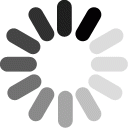Getting Started
Feel free to check out our video walkthrough to see how to get started using e-NABLE Web Central.
When you created a new login for e-NABLE Web Central (EWC), you were guided through the registration process. During this process, you indicated whether you are seeking help, offering to help, or both. This will determine the types of functions you can access within EWC. Everyone has a "Device Requests" page, which will serve as your home page in EWC. Here, you can request a new device and monitor the status of your active device requests.
Once you are finished with the registration process, you should go to the Profile Editor page to verify your address and setup your information sharing preferences. You can also upload a profile photo (optional). Any device requests you create will not be visible to volunteers until your address has been verified.
If you are looking to receive an e-NABLE device, your next step is to create a new Device Request. This can be done during the initial registration process or by clicking on the "New Request" button on the Device Requests page.
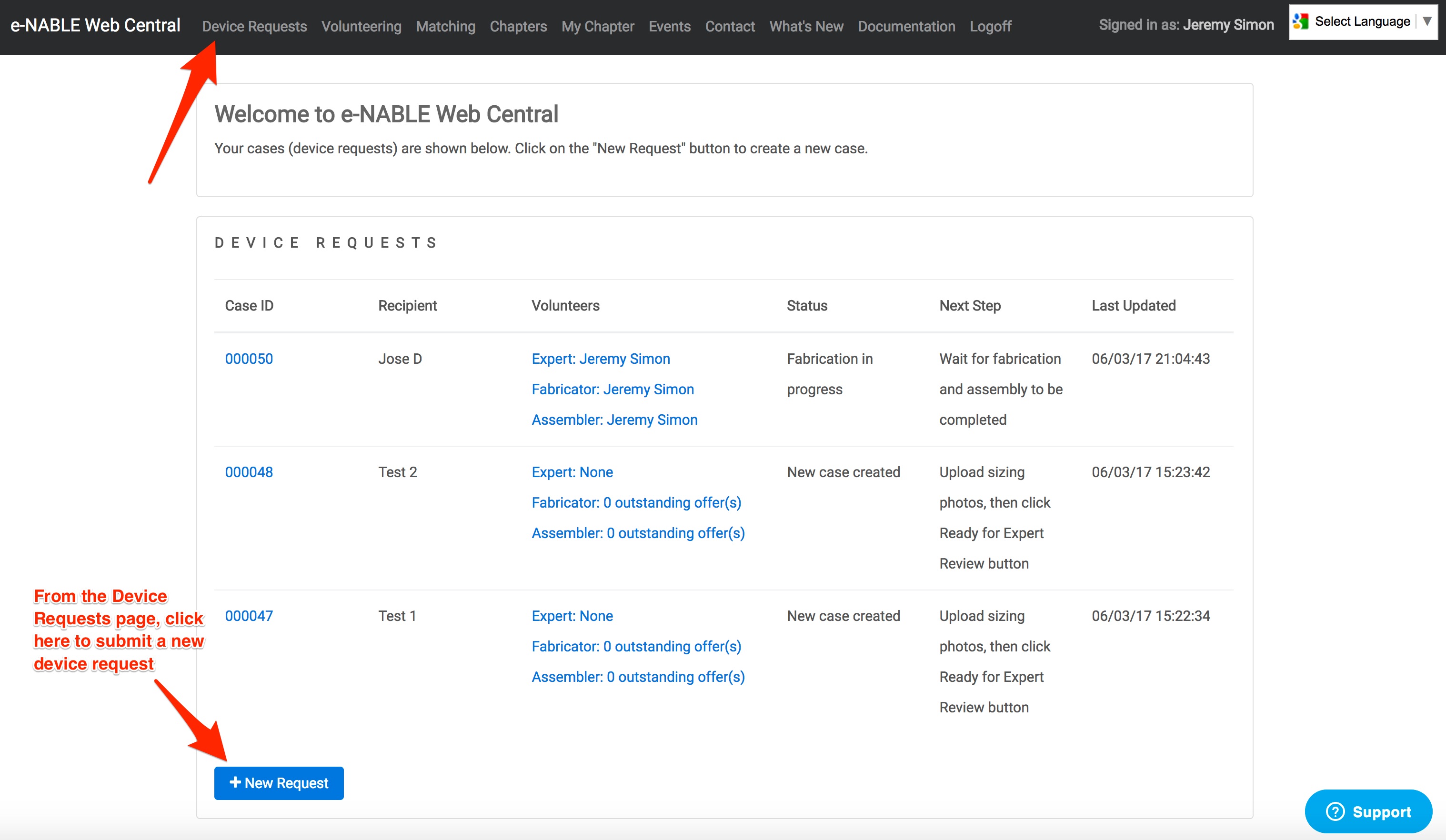
Once you have created a device request, you need to upload sizing photos before e-NABLE volunteers will be able to get started. Click on the Case ID on the Device Requests page to go to the Case Details screen and select the Information tab. From there, you can click on Add Photo (and optionally, Add Video) to upload your sizing photos and videos.
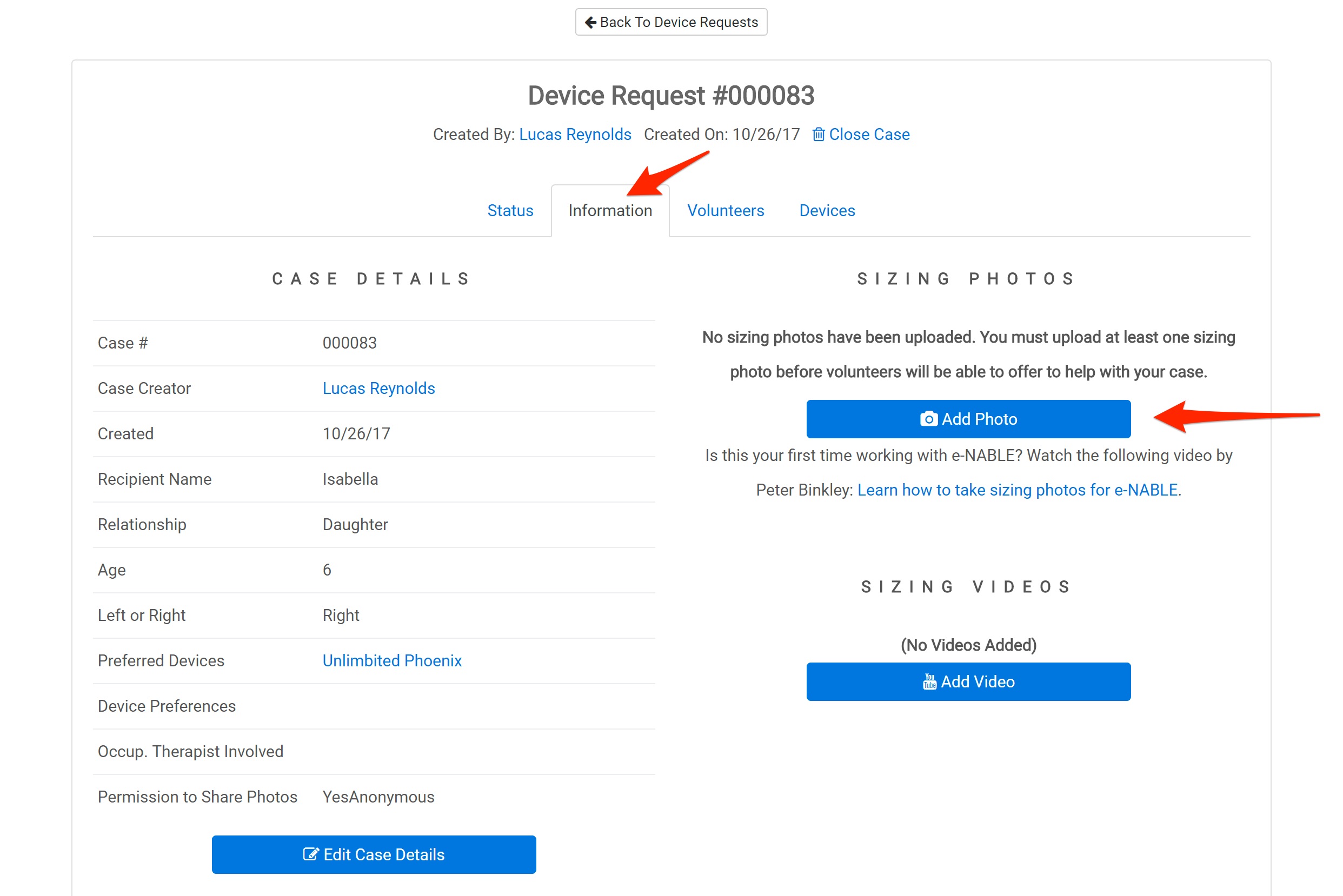
In order to get a proper fit for devices and to ensure that the sizing is correct, it is imperative that you take images that are at the correct angle and orientation and in a high enough resolution with good lighting. Please make sure to watch the Taking Recipient Photos For e-NABLE video before taking images to submit.
Once you are finished uploading sizing photos/videos, click on the "Ready for Volunteer Review" button. This will make your case available to e-NABLE volunteers who can then choose to assist with your device request.
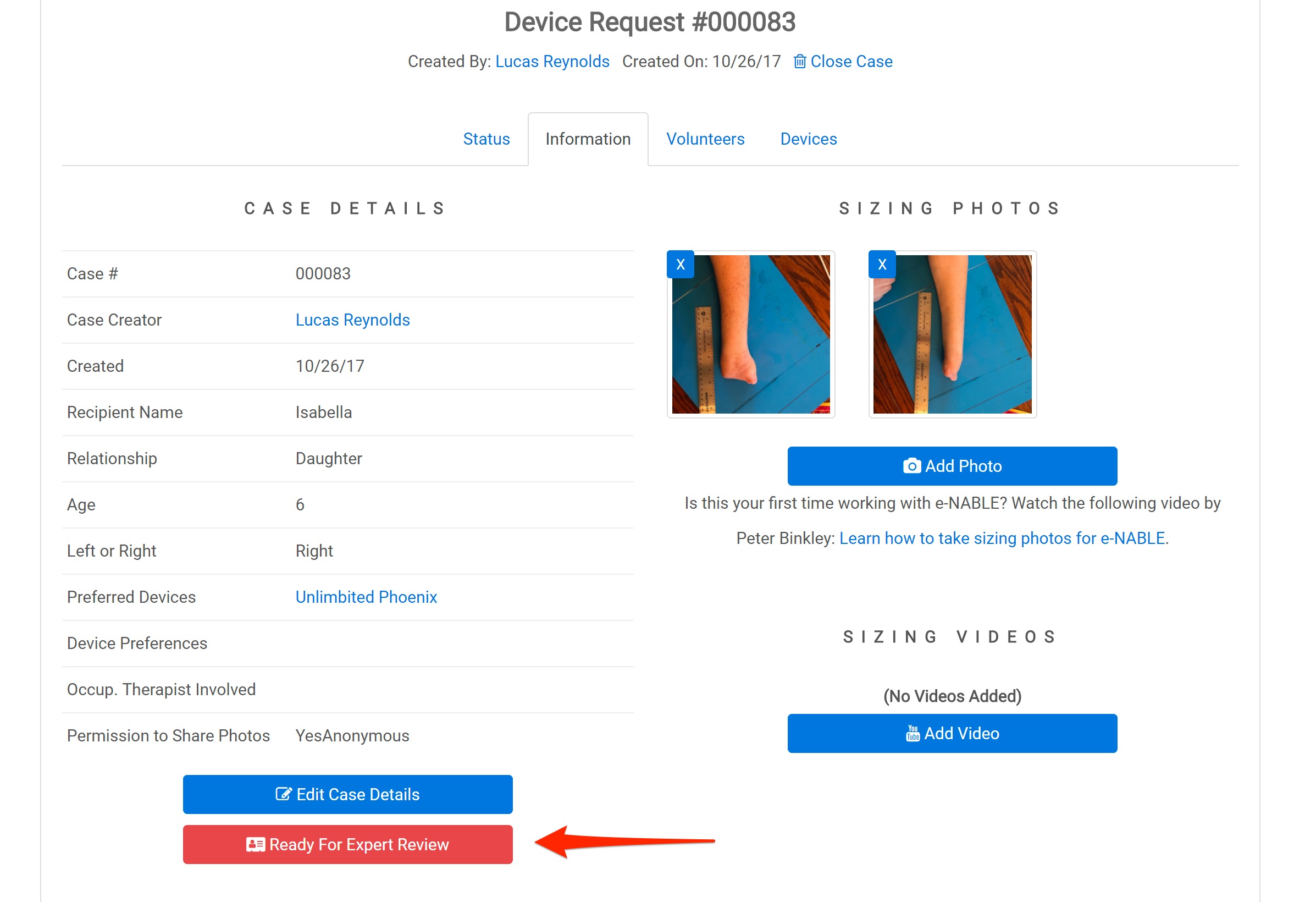
Important Note for Volunteers
If you are a volunteer, please note that you will not see the Volunteering home page in the menu (where you can browse device requests submitted by others) unless you have selected the “Fabricator” and/or “Device Assembler” roles during registration. You can edit your selected volunteer roles by going to the Edit Profile page.
On the Edit Profile page, you can select the appropriate volunteer roles:
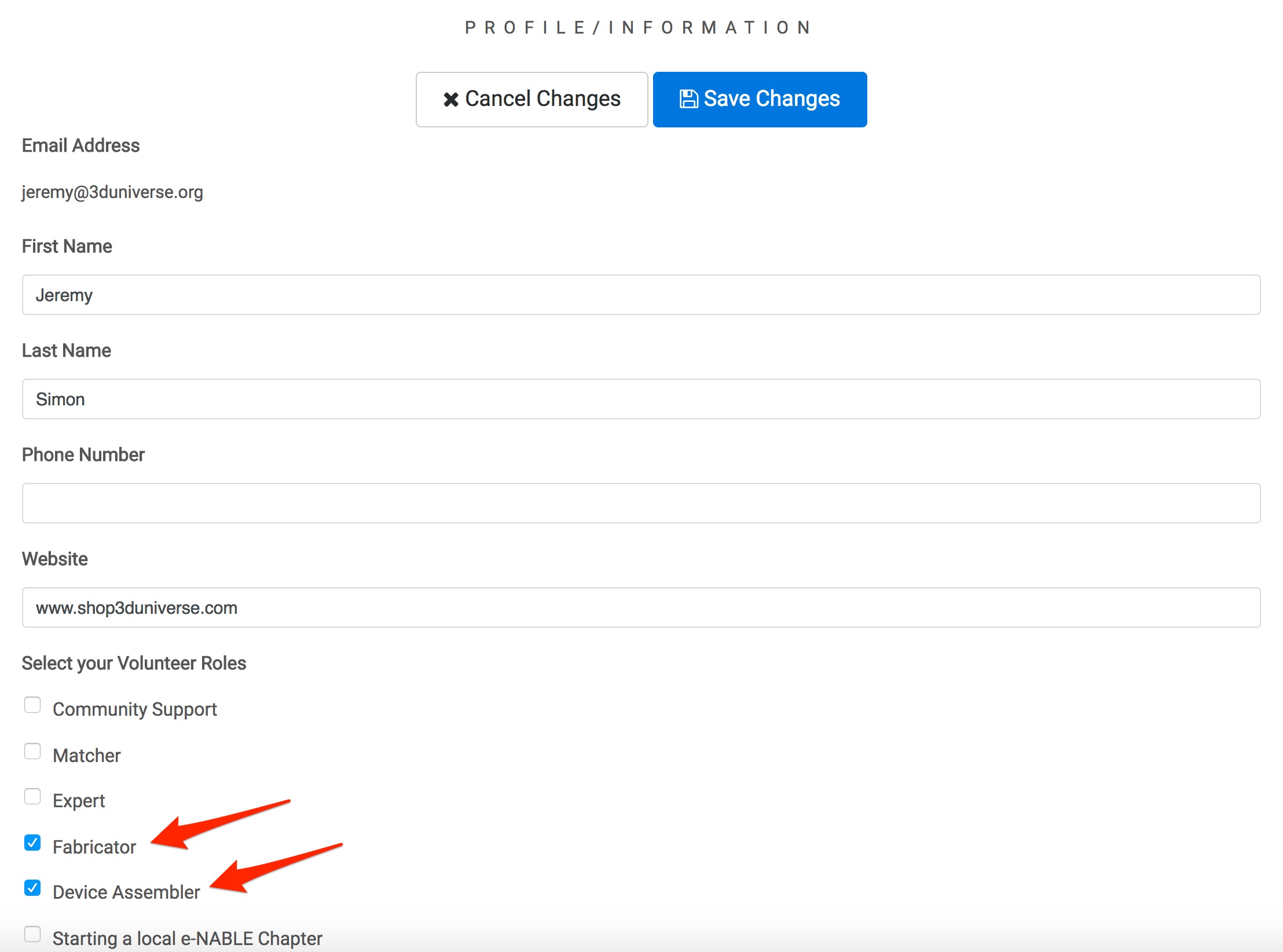
Understanding Roles
EWC provides a range of different functionality and is intended to support different types of users. The roles you're assigned will determine which parts of the EWC application are accessible.
- User: A User is the most basic role in EWC. Anyone using the application is considered a User. In some cases, a User may be a device recipient or a family member requesting a device for someone else. In other cases, a User may be a volunteer. All Users have access to the Device Requests screen, where you can create a new Device Request. In some cases, the User requesting a device may be a volunteer who will then work with the device recipient to ensure proper fitting and testing. For example, an e-NABLE volunteer working as part of an e-NABLE chapter could create a number of different Device Requests for different recipients. So the User does not always refer to the person receiving the device. It just refers to whoever created the Device Request on behalf of the recipient.
- Fabricator: The Fabricator role is for those who wish to 3D print e-NABLE devices. This role will provide access to the Volunteering page, where you can browse available cases and offer to help. Note that you will only be able to offer to help on cases seeking device types for which you have the corresponding Credly badge (see "Credly Badges" below for more information). Once the fabricator has finished fabricating parts for a device, the parts will be sent to the Assembler. In most cases, the Fabricator and Assembler roles will be filled by the same volunteer, but not always.
- Assembler: The Assembler role is for those who wish to assemble e-NABLE devices. This role will provide access to the Volunteering page, where you can browse available cases and offer to help. Note that you will only be able to offer to help on cases seeking device types for which you have the corresponding Credly badge (see "Credly Badges" below for more information). Once assembled, the Assembler will send the finished device to the end-user for testing and feedback.
- Expert: The Expert role is for those who are familiar with a wide range of e-NABLE device designs and the proper methods for determining the correct sizing for those devices. Experts are responsible for reviewing the sizing photos/videos uploaded by Users and making recommendations for the e-NABLE device designs and scales that would be most appropriate for the recipient in question. Experts are also responsible for reviewing test devices submitted by other volunteers and deciding whether they should be approved for that device design.
- Matcher: The Matcher role is for those who help to match e-NABLE volunteers with individuals who are seeking devices. The Matcher also monitors cases to ensure they are progressing and can intervene if needed to help move a case to completion.
- Chapter Lead: A Chapter Lead is an individual who manages an e-NABLE chapter. Chapter Leads have access to a My Chapter page in EWC where they can approve/decline requests to join the chapter, match volunteers who are members of their chapter with individuals looking for devices, and monitor the status of cases within their chapter.
- Other Roles: As development continues, additional roles will be added, as guided by the needs of the e-NABLE community.
Managing Cases
Once a case is created, volunteers can make offers to help with that case. Each case needs three volunteer roles - Expert, Fabricator, and Assembler. In some cases, all three roles will be fulfilled by a single volunteer. In other cases, multiple volunteers will be involved in a single case. Each case moves through a series of steps, culminating in the recipient accepting a new e-NABLE device. As EWC is developed further, the user and volunteers will be guided through these steps, with status and next steps being described each step of the way. For now, the process is a little more manual, with the volunteers providing status updates and next steps via the Case Details screen.
- New Case: When a new case is created, the first step is for the user to upload sizing photos/videos so the e-NABLE volunteers can determine the appropriate device type and scale for the recipient. Within the Case Details screen, the User can add photos/videos and then click the "Ready for Volunteer Review" button. Only after that is done will the case be available for volunteers to get involved.
- Expert Recommendations: Once a User uploads sizing photos/videos, an e-NABLE experienced volunteer needs to review those photos/videos and provide a recommendation for the best type of e-NABLE device and the scale required for the recipient. An experienced volunteer may recommend more than one device type, along with guidance for the User. Once an experienced volunteer recommendation has been made, the User needs to review the recommendation and either choose one of the propsed device designs, or provide additional feedback and request a new recommendation.
- Volunteer Matching: Each case needs three volunteer roles to be filled: Experienced Volunteer, Fabricator, and Assembler. Experts can get involved in any cases and offer their recommendations based on the sizing photos/videos provided. Fabricators and Assemblers can offer to help on cases for which they have the appropriate Credly badges (depending on the device type being requested), but these offers need to be approved by the User. If a Fabricator wishes to offer help on a case that has not had a Volunteer Review, the Fabricator will need to take on the Expert role, reviewing the sizing photos/videos and making a recommendation to the User for device type and scale.
- Device Fabrication: Once a Fabricator match is approved by the User, that fabricator will begin fabricating the device according to the chosen device type and scale (which will appear on the Case Details page). The Fabricator can click the "Add Case Device" button within the Case Details page to add a record for the device being fabricated. The Fabricator will specify details about the device, such as device type, scale, colors, material being used, etc. When fabrication of the parts has been completed, the Fabricator can upload photos to the Device Details page. The parts will then be sent to the Assembler (unless the same volunteer is filling the Fabricator and Assembler roles).
- Device Assembly: Once parts have been fabricated, the Assembler can assemble the e-NABLE device. Once assembly is completed, the Assembler can upload photos/videos of the completed device to the Device Details page. The device will then be shipped to the User.
- Device Testing and Acceptance: Once the device is received, the User will work with the recipient to test the device and provide feedback about fit and function. The User can either accept the device and close the case, or the User can provide feedback and request a change.
- Change Request: If a User requests a change, the Experienced Volunteer for that case will review the change request and determine the appropriate course of action. If a new device is needed (i.e. the device didn't fit properly), then the Fabricator will be asked to start fabricating a new device. If the existing device can be used but requires adjustments to the assembly (i.e. adjusting tension of cords, etc.), the Assembler will be asked to make the appropriate adjustments.
Message Board
Within the Case Details screen, you'll find a Message Board. Here, you can exchange messages with other case participants. Messages can include attachments. Any message posted to the case's Message Board will be visible by all volunteers assigned to the case. In the future, you will be able to send messages to specific individuals, but for now, the Message Board provides a shared messaging platform that is available to all people assigned to a case.
Future Updates
There are lots of features that will be added in the near future. This documentation page will be updated as those features are implemented, so check back often. Visit the What's New page for details about the latest updates and a preview of upcoming features.